Determining the version of the .NET Framework installed on a system can be crucial for troubleshooting software issues or ensuring compatibility with applications. Many users may find themselves asking, “”What version of .NET Framework do I have?”” This question is common, especially for those who rely on specific features or improvements offered in newer releases.
Knowing the correct version can save time and prevent headaches when installing software or updating existing applications. With various versions released over the years, each bringing unique functionalities, it’s essential to identify the installed version accurately. This guide will walk through simple methods to check the .NET Framework version on your machine, empowering users to make informed decisions about their software environment.
What Version of NET Framework Do I Have
.NET Framework versions range from 1.0 to 4.8, each introducing new features and enhancements. Understanding these versions ensures compatibility with applications and systems.
- .NET Framework 1.0: Released in 2002, this version introduced the Common Language Runtime (CLR) and the Base Class Library (BCL).
- .NET Framework 2.0: Launched in 2005, it added generics and ASP.NET 2.0, improving web application development.
- .NET Framework 3.0: Released in 2006, this version incorporated Windows Presentation Foundation (WPF), communication features, and Windows Workflow Foundation (WF).
- .NET Framework 3.5: Debuted in 2007, including Language Integrated Query (LINQ) and enhancements to ASP.NET.
- .NET Framework 4.0: Introduced in 2010, featuring the Task Parallel Library (TPL) for improved multi-threading capabilities.
- .NET Framework 4.5: Launched in 2012, this version brought asynchronous programming support with the async and await keywords.
- .NET Framework 4.6: Released in 2015, it included RyuJIT, a new just-in-time compiler, providing performance improvements.
- .NET Framework 4.7: Available in 2017, it offered significant improvements in high DPI support and cryptographic enhancements.
- .NET Framework 4.8: The final release, which came out in 2019, included several accessibility features and support for .NET Core applications.
Each version builds on the previous one, enhancing functionality and performance. It’s essential to stay updated on these versions when managing applications, as support for older versions may diminish over time.
How to Check .NET Framework Version
Checking the installed version of the .NET Framework is crucial for troubleshooting and compatibility. Several methods exist for determining the version installed on a system.
Using Windows Registry
- Open the Run dialog by pressing
Win + R. - Type
regeditand hit Enter to launch the Registry Editor. - Navigate to the following path:
HKEY_LOCAL_MACHINE\SOFTWARE\Microsoft\NET Framework Setup\NDP - Expand the NDP subkey and look for the version under the installed subkeys. The version number appears next to the Version entry.
Using Command Prompt
- Open Command Prompt by typing
cmdin the Start menu search box. - Enter the following command:
reg query ""HKEY_LOCAL_MACHINE\SOFTWARE\Microsoft\NET Framework Setup\NDP"" /s - Look for the Version key listed in the output. This indicates the installed .NET Framework version.
- Open PowerShell by searching for it in the Start menu.
- Input the following command:
`(Get-ItemProperty “”HKLM:\SOFTWARE\Microsoft\NET Framework Setup\NDP*””
|
- Review the displayed version. The output reveals the installed .NET Framework version.
Common .NET Framework Version Numbers
Knowing the version numbers of the .NET Framework aids in identifying compatibility features and resolving software issues. Below are the specific numbers for notable versions of the .NET Framework.
.NET Framework 4.x
.NET Framework 4.x encompasses several updates and service packs, including versions 4.0, 4.5, 4.5.1, 4.5.2, 4.6, 4.6.1, 4.6.2, 4.7, 4.7.1, 4.7.2, and 4.8. Key features include:
- 4.0: Introduced dynamic type and enhanced garbage collection.
- 4.5: Provided support for asynchronous programming with the
asyncandawaitkeywords. - 4.5.1: Added improvements in performance and debugging.
- 4.5.2: Focused on security and performance enhancements.
- 4.6: Introduced the RyuJIT compiler.
- 4.6.1: Offered improved Windows Runtime support.
- 4.6.2: Enhanced accessibility features and .NET Standard 1.3 support.
- 4.7: Improved high DPI support and .NET Standard 2.0 compatibility.
- 4.7.1: Focused on accessibility improvements and performance tweaks.
- 4.7.2: Enhanced controls for accessibility and added newer versions of cryptography algorithms.
- 4.8: Included JIT improvements and new APIs for performance enhancements.
.NET Framework 3.5
.NET Framework 3.5 introduced important features and enhancements. This version includes:
- LINQ: Language Integrated Query enabled data queries directly within C# and VB.NET.
- ASP.NET AJAX: Improved the development of web applications with more interactive and responsive elements.
- WCF Enhancements: Enhanced Windows Communication Foundation support for service-oriented applications.
- ASP.NET Dynamic Data: Simplified data-driven application development.
- Improved support for Windows Workflow Foundation: Streamlined business process implementations.
These version details are essential for effectively managing .NET applications and troubleshooting compatibility issues.
Importance of Knowing Your .NET Framework Version
Knowing the installed .NET Framework version is crucial for various reasons. Understanding compatibility helps ensure that applications run smoothly with the necessary features. Many software programs depend on specific .NET versions, and identifying the version prevents errors during installation or execution.
Managing updates effectively requires awareness of the .NET Framework version. Each iteration introduces new capabilities and fixes, impacting the performance and security of applications. Tracking these versions ensures that users can implement the latest updates, enhancing their software environment.
Troubleshooting becomes simpler with knowledge of the .NET version. Certain issues arise only with specific framework versions, making it easier to diagnose problems. By knowing the version, users can quickly identify whether a software conflict or a compatibility hindrance exists.
Additionally, knowing the .NET Framework version aids in planning migrations or updates. Transitioning to newer versions can improve application performance and enable access to recent features. Users benefit from making informed decisions regarding upgrades when they maintain accurate version information.
The relevance of the .NET Framework version extends to development as well. Developers often target specific versions for application development, ensuring they leverage the appropriate functionalities. Keeping track of the version minimizes deployment issues and enhances the development workflow.
.NET Framework Software Management
Understanding the installed version of the .NET Framework is crucial for effective software management. It not only helps in troubleshooting issues but also ensures that applications run smoothly and efficiently. By following the methods outlined in the article, users can easily identify their .NET Framework version.
Staying informed about the various versions and their features allows for better planning regarding software updates and migrations. This knowledge ultimately leads to improved application performance and a more seamless user experience. Whether for personal use or development purposes, being aware of the .NET Framework version is a significant step toward optimizing software interactions.