Changing the target framework in Visual Studio can seem daunting, but it’s a straightforward process that can significantly impact your project’s compatibility and performance. Whether you’re upgrading to a newer version of .NET or switching to a different framework altogether, understanding how to make this change is essential for any developer looking to optimize their applications.
How to Change Target Framework in Visual Studio
Understanding target frameworks is crucial for developers aiming to enhance application compatibility and performance. A target framework specifies the development tools available, the base class libraries to use, and the runtime environment for the application.
A target framework represents a version of the .NET Framework, .NET Core, or .NET Standard that a project is built against. It defines the APIs and libraries available during development and execution. Examples include .NET Framework 4.8, .NET 5, and .NET Standard 2.1. Each framework offers unique features and improvements, catering to different application types and deployment environments.
Importance of Changing Target Frameworks
Changing target frameworks holds significant importance for several reasons.
- Compatibility: Developers can ensure their applications run on modern platforms and devices by updating the framework.
- Performance: Newer frameworks often come with performance enhancements that optimize application execution.
- Security: Upgrading to a later framework version mitigates security vulnerabilities present in older versions.
- Feature Access: Developers gain access to the latest features and APIs, improving development capabilities and application functionality.
- Support: Maintaining updated frameworks helps ensure ongoing support and resources from community and official channels.
Selecting the appropriate target framework can significantly influence the overall quality and longevity of an application.
Steps to Change Target Framework in Visual Studio

Changing the target framework in Visual Studio involves a few clear steps. This process allows developers to update their projects for better performance and compatibility.
Open Your Project
Open Visual Studio and load the project you want to modify. Navigate to the “File” menu, select “Open,” and then choose “Project/Solution.” Select the appropriate project file (.csproj, .vbproj, etc.) to access its configuration.
Access Project Properties
Right-click on the project name in the Solution Explorer and select “Properties.” This action opens the Project Properties window, where various settings related to the project are available.
Select the Target Framework
In the Project Properties window, find the “Application” tab. Look for a dropdown labeled “Target Framework.” Click the dropdown menu to view available frameworks. Select the desired target framework from the list and wait for Visual Studio to apply the changes. After changing the target framework, Visual Studio might prompt to save changes or reload project dependencies.
Common Issues and Troubleshooting
Changing the target framework in Visual Studio can present some issues. Addressing these ensures a smoother development process.
Compatibility Issues
Compatibility issues arise when the new target framework doesn’t align with existing libraries or dependencies. Projects may reference components no longer supported in the new framework version. To mitigate this, developers should review each dependency’s compatibility, ensuring compatibility with the selected framework. Utilizing NuGet Package Manager helps identify any outdated packages that require updates or replacements to match the new framework.
Missing Dependencies
Missing dependencies frequently occur after changing the target framework. Certain libraries may not be compatible with the newly selected framework, leading to build errors. It’s essential to verify that all required packages and references are present. Developers can perform a clean installation of dependencies through the NuGet Package Manager, ensuring all necessary files are correctly referenced. Checking project settings and ensuring the output paths are valid also helps resolve these issues.
Best Practices
Implementing best practices when changing the target framework in Visual Studio enhances project performance and reliability.
Keeping Visual Studio Updated
Keeping Visual Studio updated ensures access to the latest features and bug fixes. It reduces compatibility issues between the IDE and target frameworks. Regularly check for updates through the “Extensions and Updates” menu. Install new versions of Visual Studio, which may provide enhancements that optimize the development experience. Using the most recent SDK version aligns project settings with current standards, enabling developers to leverage improvements efficiently.
Testing After Changing Framework
Testing after changing the target framework is crucial for identifying potential issues. Developers should run unit tests to verify that existing functionalities behave as expected. Conduct regression tests to catch any unintended changes in application behavior. Pay attention to performance metrics, as switching frameworks can impact execution speed and resource utilization. Testing ensures that dependencies function correctly with the new framework, safeguarding application stability and performance. Performing thorough testing fosters confidence in the application’s integrity following framework changes.
Missing Dependency
Changing the target framework in Visual Studio is a vital skill for developers looking to enhance their projects. By selecting the right framework, they can ensure better compatibility, improved performance, and access to the latest features.
Following the outlined steps makes the process manageable even for those new to it. Addressing potential issues ahead of time can save a lot of headaches down the road.
Ultimately, staying updated with the latest tools and practices is essential for maintaining high-quality applications. Adopting a proactive approach to framework management will lead to more robust and reliable software solutions.